Why to Change Username in WordPress?
Some users may want to change their WordPress user name (username) for a variety of reasons. There may be a typo, or some of your users may not like the username you have created are some of the examples where you may need to change the username of a user in a WordPress site.
You can’t change the Username of a WordPress site directly. There is a warning message that says “Usernames cannot be changed” and you can’t even click on the username. You can only copy the username.
Don’t worry!! We got you covered in this article on how to change Username in WordPress easily?
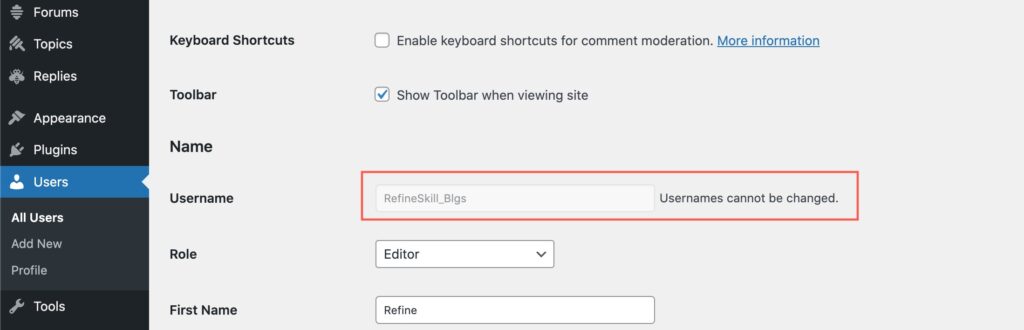
How to change Username in WordPress easily?
Here we would like to present a simple way that’ll help you to change the Username on a WordPress site in just a few steps. If you are stumbled upon how to change Username in WordPress easily? then you ended up in the right place. There are several methods on how to change Username in WordPress easily? but here, we will share a method that uses a plugin that’ll allow you to update the Username easily. You don’t need to have coding or technical skill if you follow this method.
Step 1: Navigate to Plugins, click on Add New button.
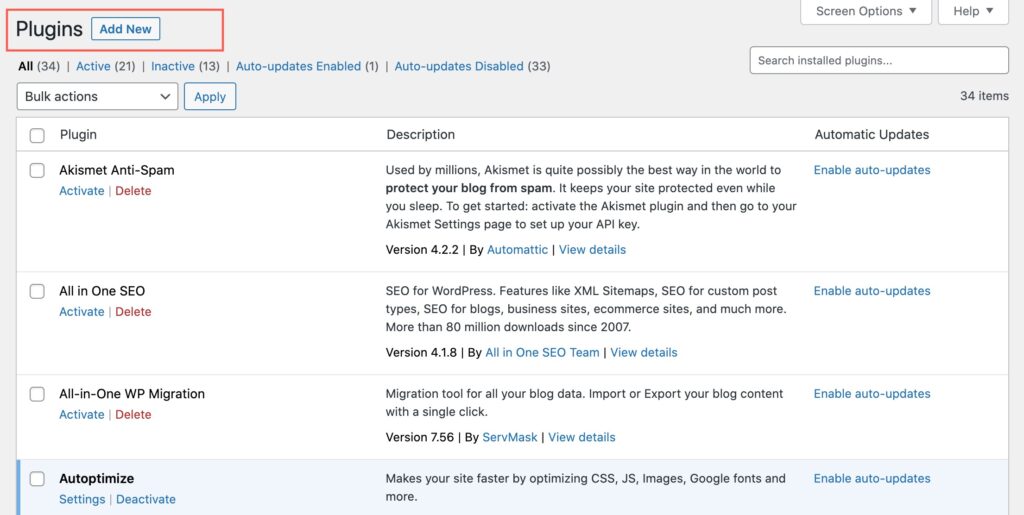
Step 2: Search for “Username Changer” and click on Install Now button.
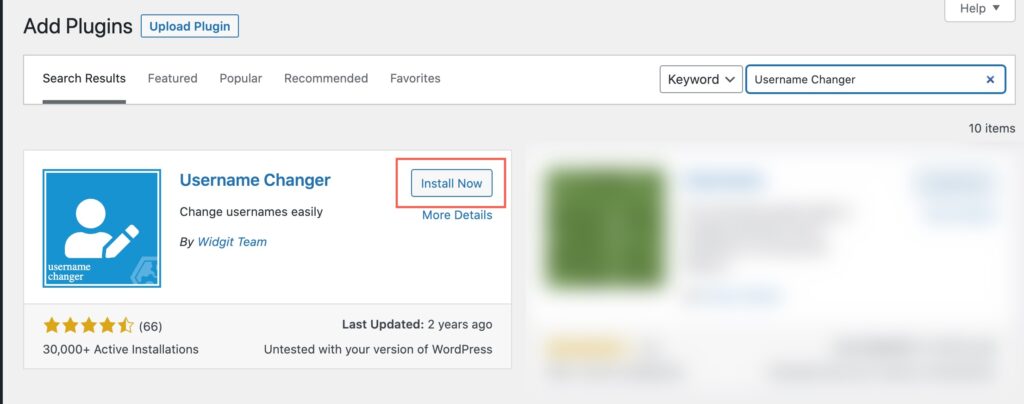
Step 3: Click on Activate button to activate the plugin.
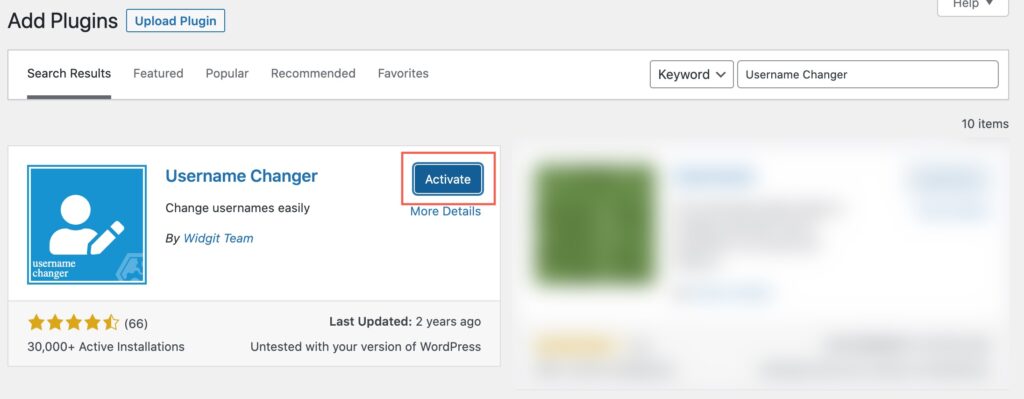
Step 4: Navigate to Users and find the user that needs to be updated.
In the following example, there is a typo in the username and we would like to update it from RefineSkill_Blgs to RefineSkill_Blogs.
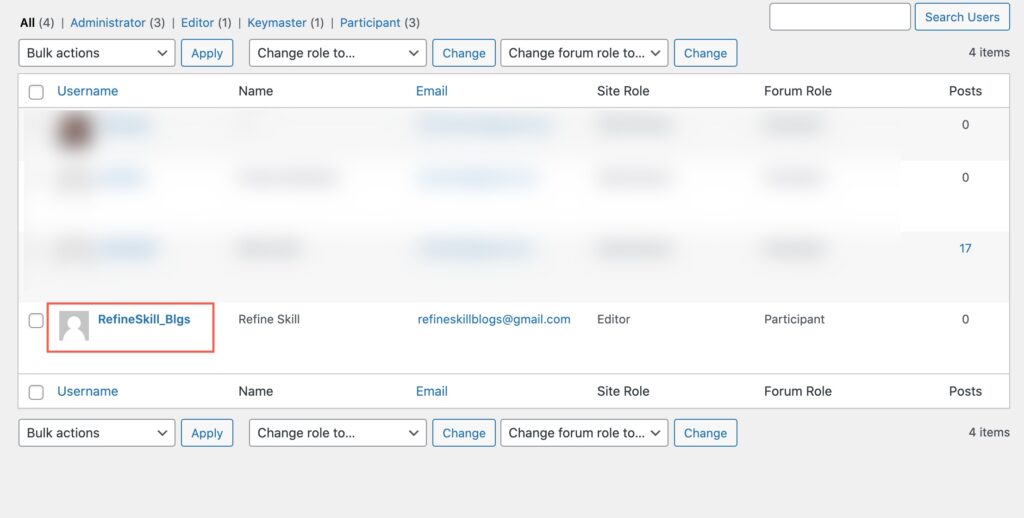
Step 5. Click on the Change Username link.

Step 6. Update the username, and hit the Save Username button.
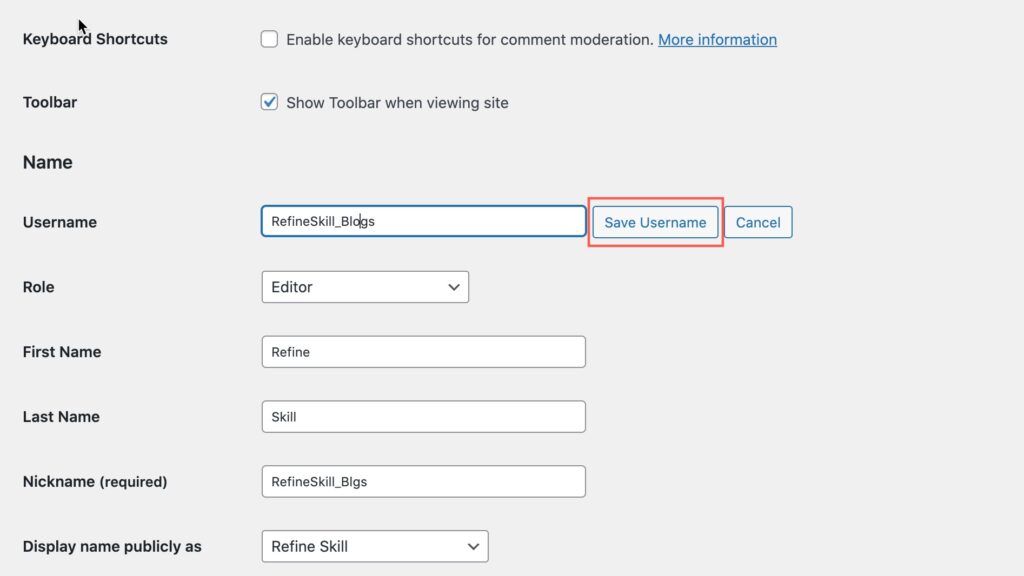
If that username is available then you’ll see a notification message that says “Username successfully changed to [UpdatedUserName]. But if the username is already taken and not available, you’ll see a warning and you will need to update the Username that is available.
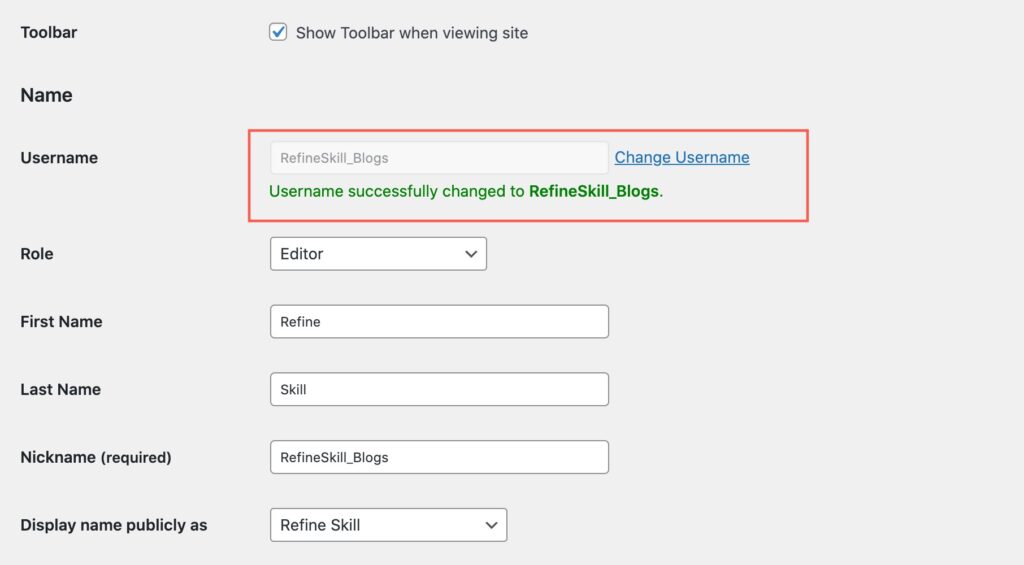
Step 7: Confirm the Username. You can confirm the changes that you’ve made to the username by navigating to the Users and searching with the updated username.
You will be amazed to see the updated username in the system.
Even though there are some other alternative ways to update the Username, this is the simplest and easiest way to change the Username in WordPress. I hope this article was able to guide you on How to change Username in WordPress easily? Let us know in the comment section below.
Visit Refine Skill to read more articles.

