Refine Skill content is free. When you purchase through referral links on our site, we earn a commission. Learn more
WPEngine allows the users to create Staging and Development environment easily. If you are struggling with How to create a staging environment in WPEngine, you’ve come to the right place. Here is the comprehensive step by step guideline on how to create a staging environment in WPEngine.
First of all, log in to WPEngine Portal and select the install or account for which you want to create a staging environment. WPEngine will display all the environments on the secondary left menu.
How to create staging environment in WPEngine?
You’ll need to backup your production environment first, in order to copy that to the staging environment. To do that. Click on Production and then Backup points. Production is selected by default if you haven’t added any other environments yet.
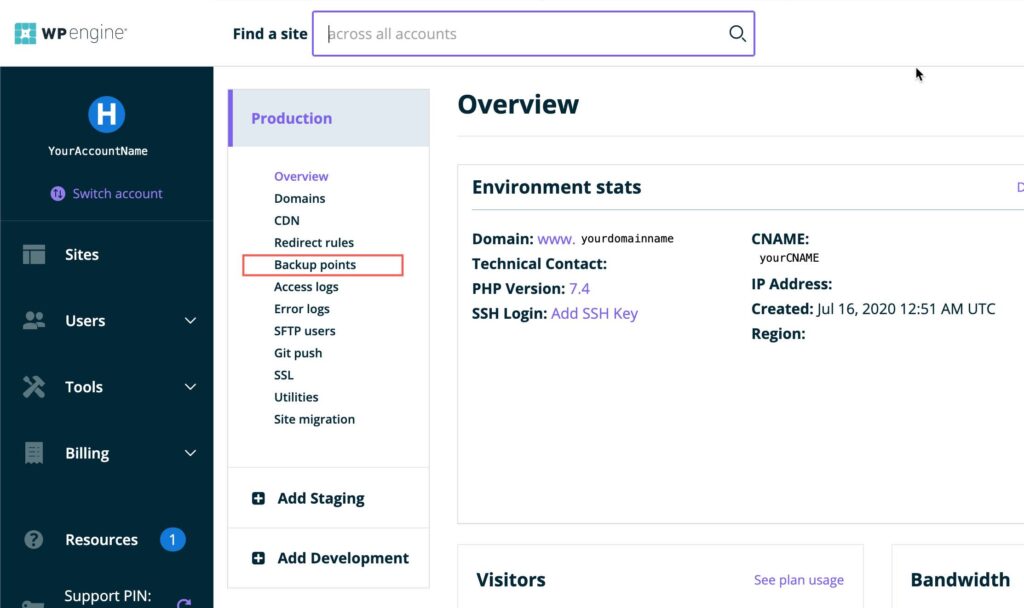
Select Production and click on Backup Now Button. It’ll prompt a popup.

Enter the details and click on Create production backup.
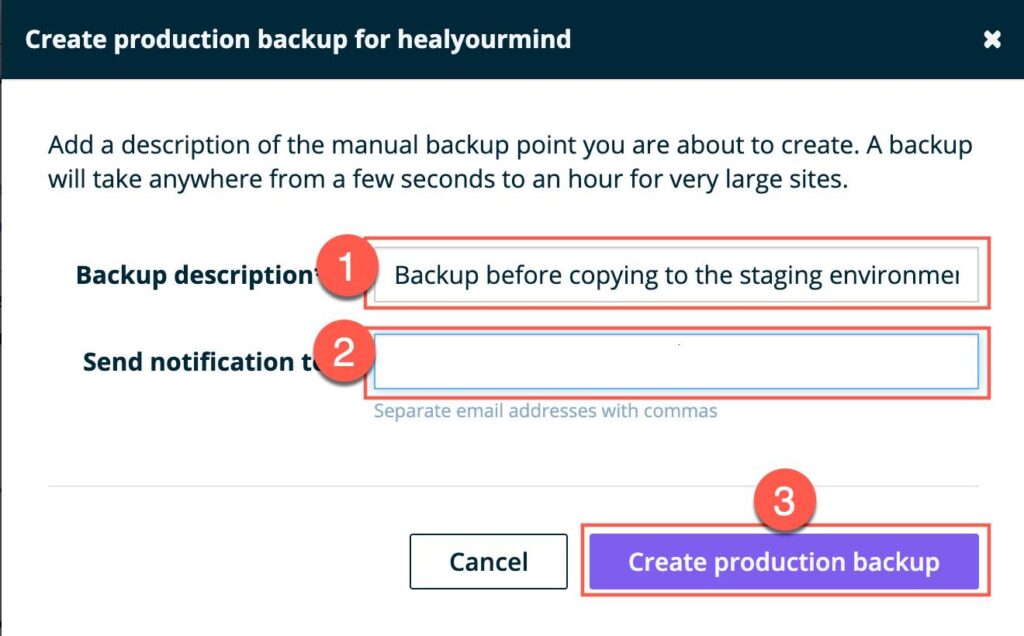
You’ll get an email notification on the email address that you’ve specified while creating the backup. Click on the Backup points from the left-hand side secondary menu to double-check, if you haven’t received any email notification.
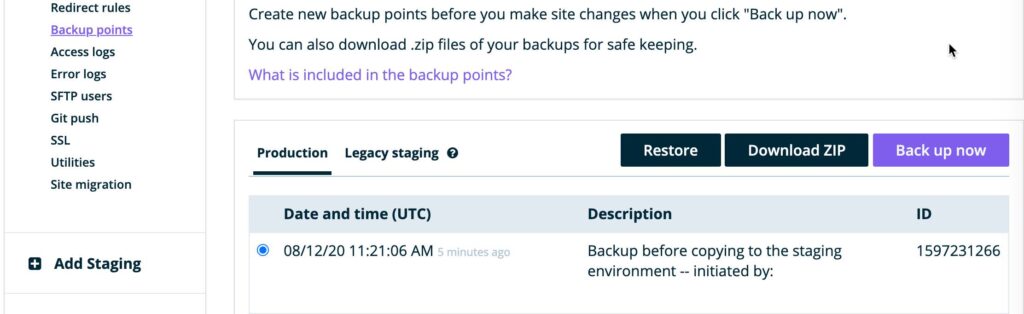
Now, click on Add Staging from the left hand side secondary menu. It’ll open up a page with 4 tabs. We’ll choose Copy from existing tab. But if you would like to know more about each tabs, here are the details:
- Create New: This will be useful if you want to create a new installation of WordPress.
- Create from template: This option is used to create a WordPress environment with pre-defined templates.
- Copy from existing: This option is used to copy an existing environment to your account. We will select this as we’ll be copying the live environment to Staging.
- Move existing: This option is used to move an existing environment from another site.
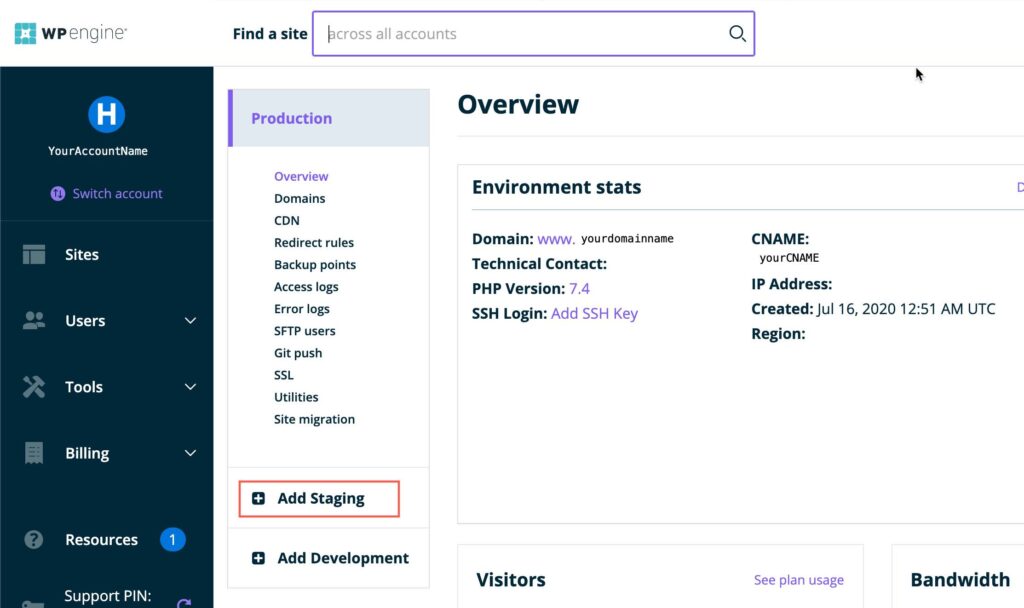
Select the tab Copy from existing, give the valid environment name. Make sure that all the checkers are in the green tick and not the red x. . Select the environment to copy from (your production environment) and select a backup (you know the backup name that you’ve created earlier) which you want to use. Click on Create environment button.

Now, WPEngine will create the Staging environment which will be the copy of your Production environment, and will notify you. You’ll also see a notification bar and all the submenu-accordions under staging. If you’ve remembered, there were no menu options under staging when in the beginning.
It’ll take less than a minute for WPEngine to copy your production site to staging. When it’s done, log in to the staging environment and enjoy editing your staging site.

How do you find this guideline on How to create a staging environment in WPEngine? Let us know your feedback in the comment section below.


Excellent post, thanks for this great information!
Thanks for your personal marvelous posting! I really enjoyed reading it, you can be a great author.I will always bookmark your blog and definitely will come back in the future. I want to encourage you to ultimately continue your great writing, have a nice afternoon!