There are times where you might need to migrate a WordPress website from one domain to another or one server to another. Doing it manually takes a lot of time and it’s quite a hectic process. Today, we’ll share step-by-step comprehensive guidelines on how to migrate WordPress websites from one domain to another. Let’s get started.
Plugin required: Migrate Guru
Step 1: Install WordPress
First, install WordPress on the domain where you would like to migrate the site. Click here if you would like to know more about the WordPress installation.
Note: Majority of the hosting provider will have one-click installation. The process is almost similar to the one you’ll find in the link above. Let us know in the comment section if you encounter any issues.
Step 2: Install plugin Migrate Guru
Now, login to wp-admin of the site which you would like to migrate. Go to plugins and install and activate Migrate Guru plugin.
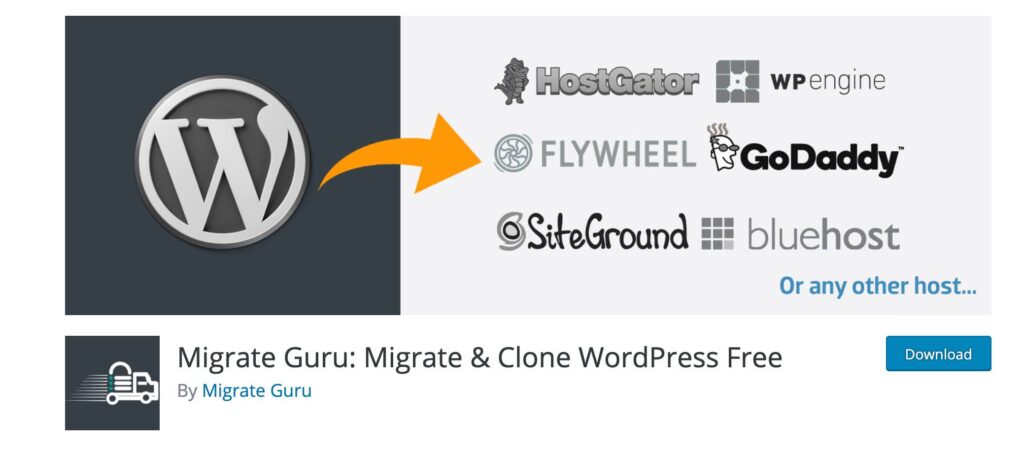
Step 3: Migrate WordPress website
Click on Migrate Guru from the left-hand side menu.
Enter your email, agree to the BlogVault terms & conditions and click on Migrate Site button.
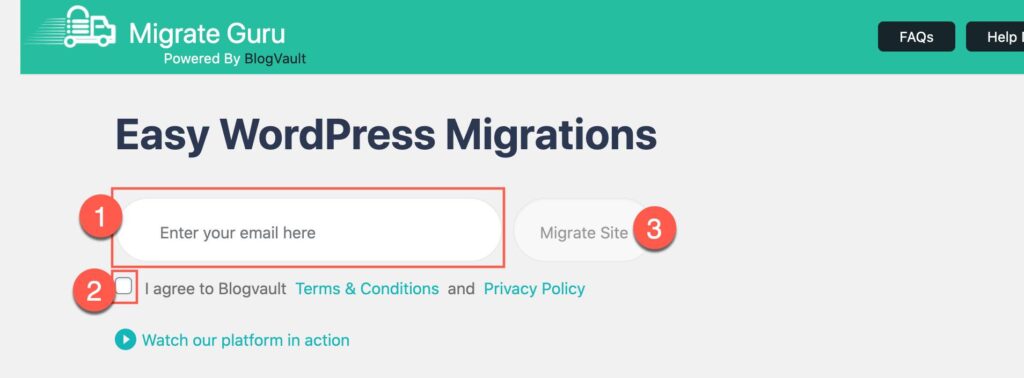
It’ll prompt the hosting provider list. Choose the one you are migrating to (not the one where you are at the moment). If the list doesn’t contain your host provider select either cPanel or FTP according to your choice.
a) Migrating through CPanel
Provide the cPanel details, server URL, cPanel Username, and Password and add the necessary details like if your source website is password-protected, you will have to provide the details. If your destination website is password-protected, you’ll have to provide the details. Once you enter all the information correctly, click on the Migrate button.
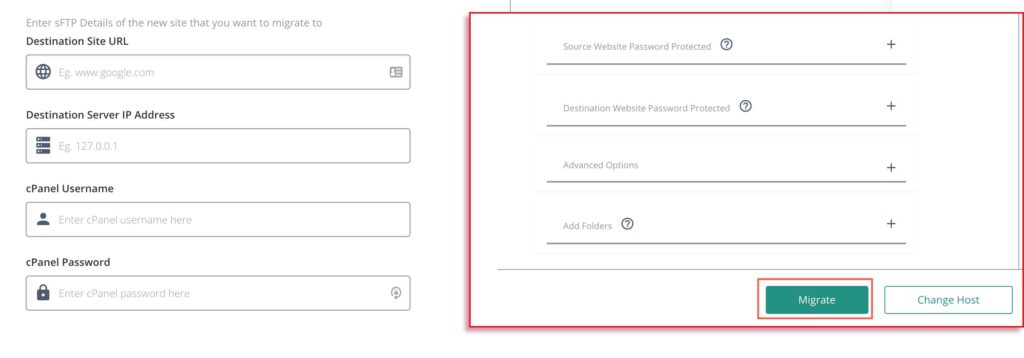
If all the details that you’ve provided are correct, Migrate Guru will start migrating the website once the validation process gets completed.
b) Migrating via FTP
Provide the Destination Site URL, select the FTP Type that you’ve been using, provide the FTP details, select the directory and again provide the necessary additional details as required and click on Migrate button.
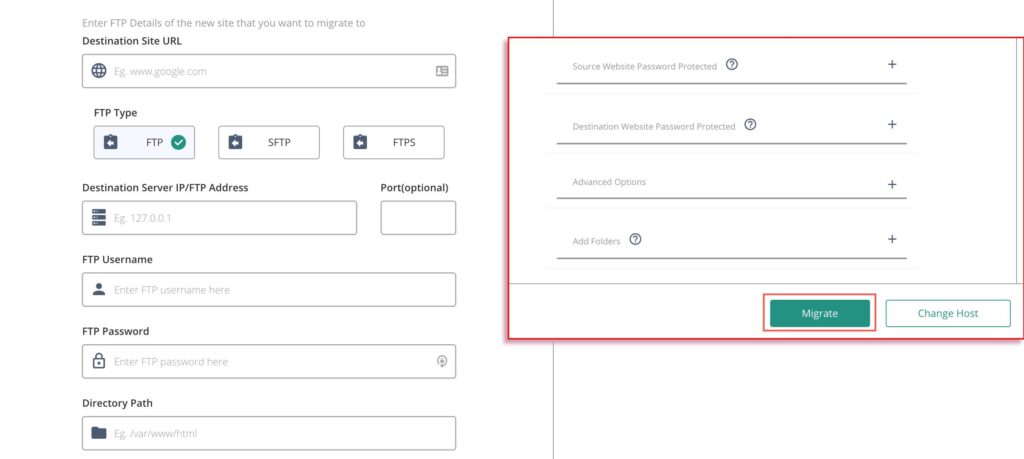
Migrate Guru will validate the details that you’ve provided and starts migrating the site if the details are correct and valid.
c) Migrating via the host provider
Provide the Destination site URL, cPanel Username, Password, and other details as required and click on the Migrate button. If all the details you’ve provided are correct, Migrate Guru will start the migrating process.
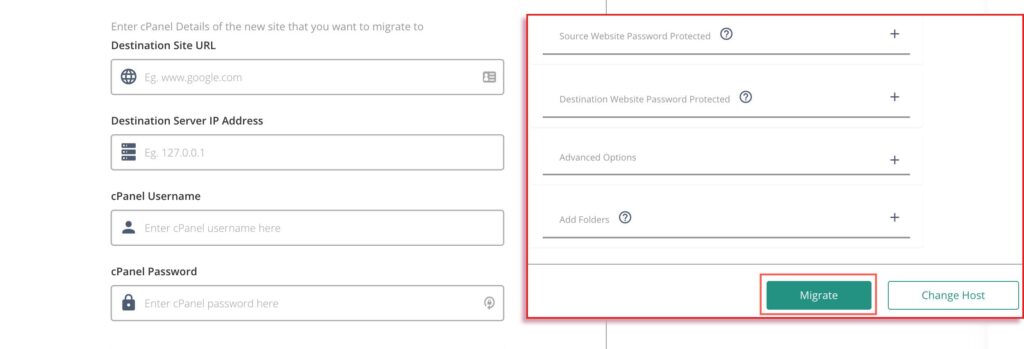
It’ll take a while for BlogVault to validate the details. Please wait until the information that you’ve provided gets validated.
Tip: If you’ll face issue with the host provider, try FTP. It always works.
After the validation, if something goes wrong, it’ll ask you to enter the details again. The migration process will start when the server credential that you’ve added gets validated.

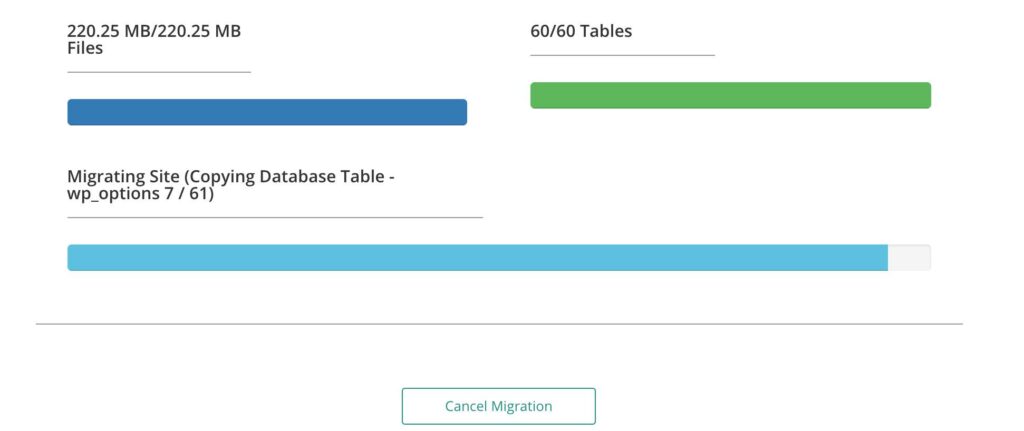
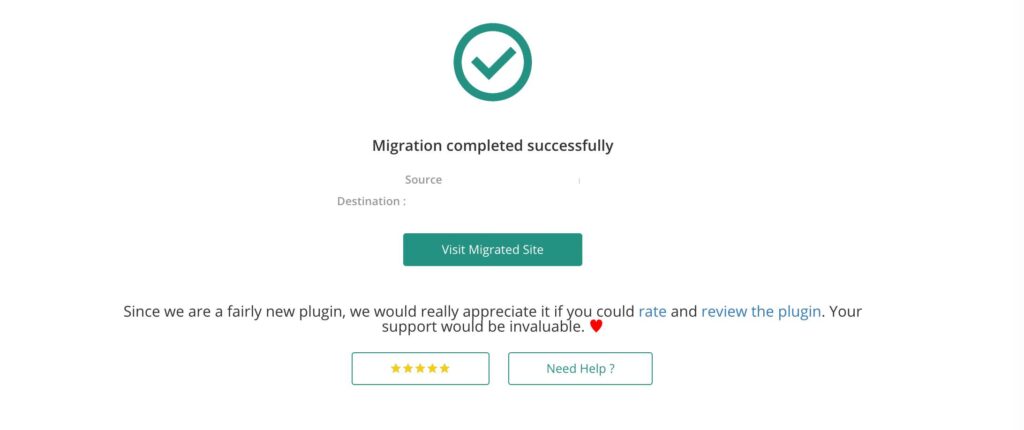
Migrate the WordPress website in 3 steps is done and you have migrated your WordPress website successfully. Let us know in the comment section below.
Tip: If you would like to migrate WordPress website from one hosting provider to another hosting provider but on the same domain.
- Migrate your website to another domain or subdomain.
- Point your Name server to the new hosting provider.
- Migrate from another subdomain or domain to your domain.


Excellent tutorial, greetings from Madrid
Thank You very much :)
How to migrate WordPress website in 3 steps
Appreciating the time and effort you put into your website and detailed information you provide. It’s good to come across a blog every once in a while that isn’t the same unwanted rehashed material. Fantastic read! I’ve bookmarked your site and I’m adding your RSS feeds to my Google account.